Enabling Your Aftership Integration
Integrate Aftership with TryNow.
Getting Started
This guide will walk you through integrating with Aftership by generating a webhook and configuring it within the TryNow Merchant Portal.
Step 1: Create a Webhook in Aftership
- Access Aftership webhook Settings
- Navigate to the Developer > Webhooks section in your Aftership account.
- You can find the webhook creation section here
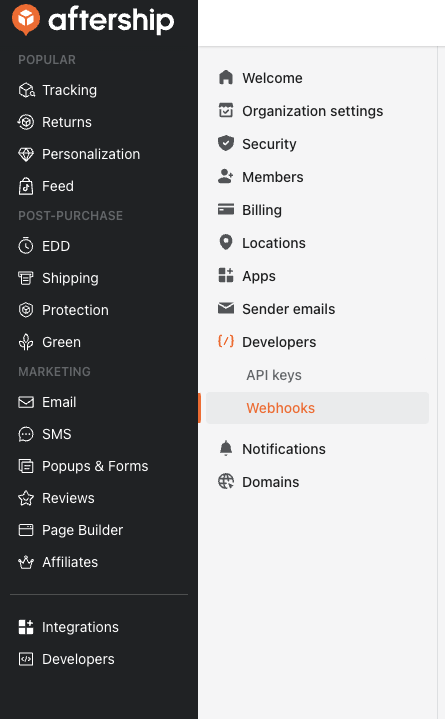
-
Create a New Webhook
-
Click Create New Webhook
-
Copy your generated URL from TryNow Merchant portal RMS configuration and paste it into the required Aftership Endpoint URL field
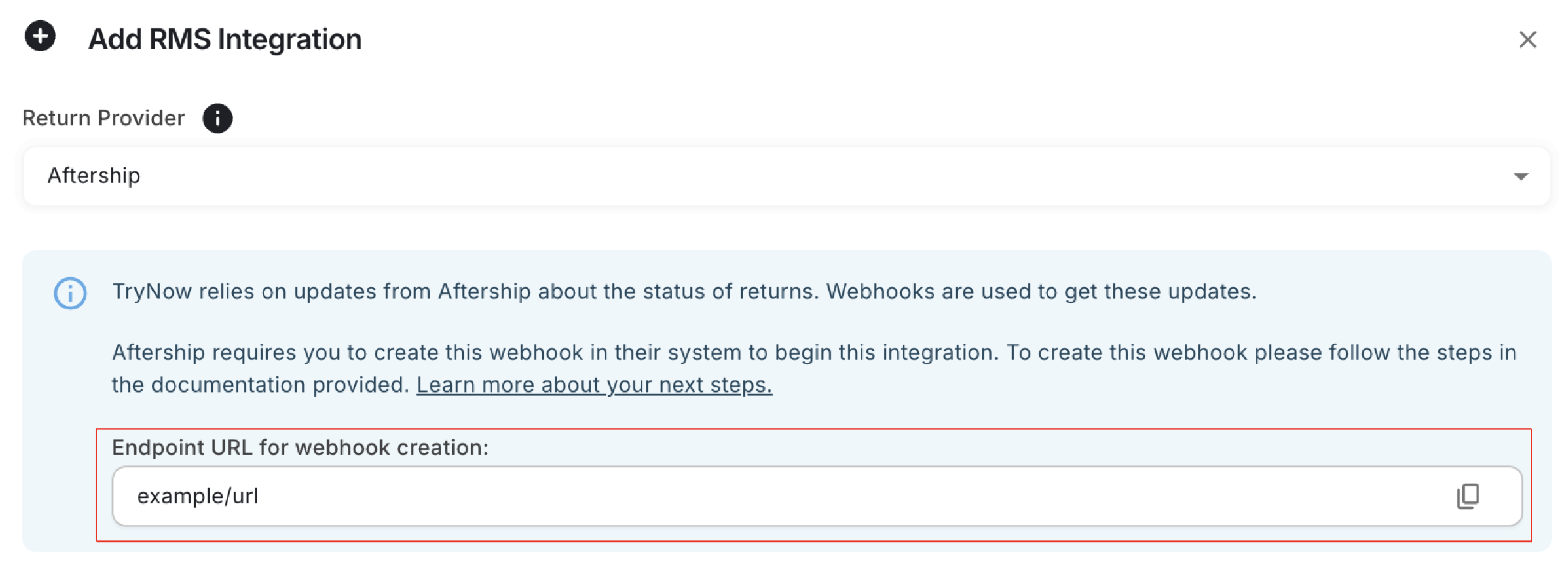
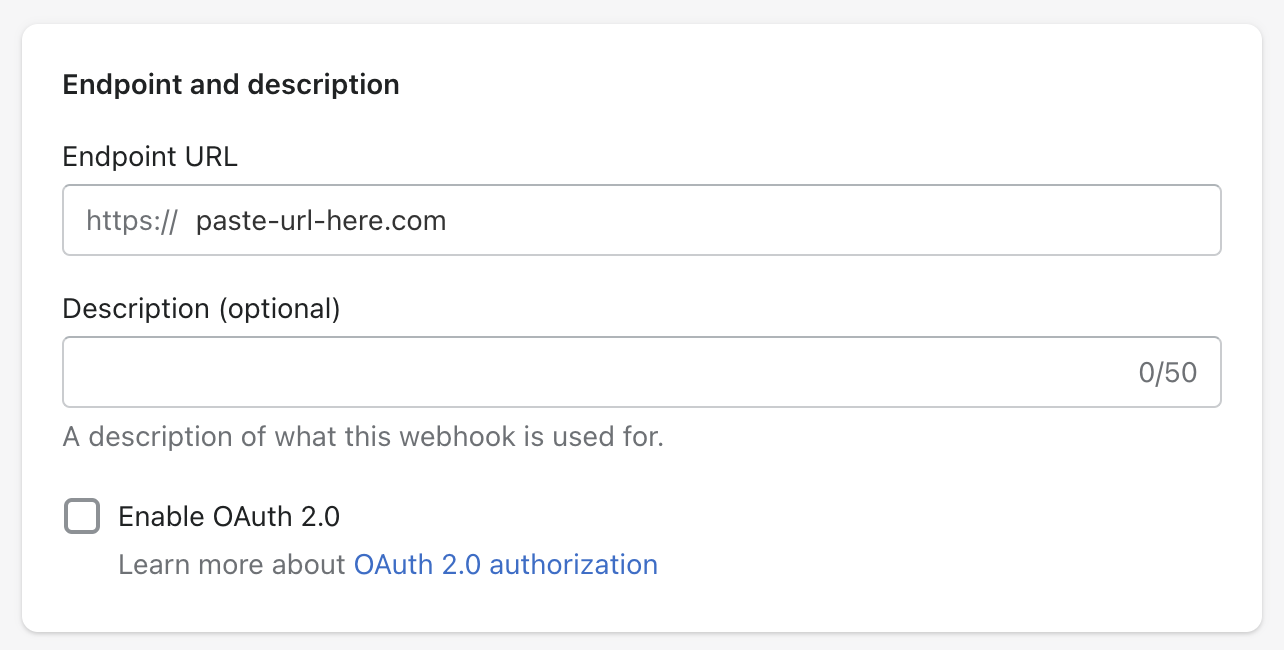
-
Leave OAuth 2.0 unchecked
-
For events select Aftership Returns from the drop down list of event categories
- Ensure you click Select All to select all returns events to properly capture all return scenarios\
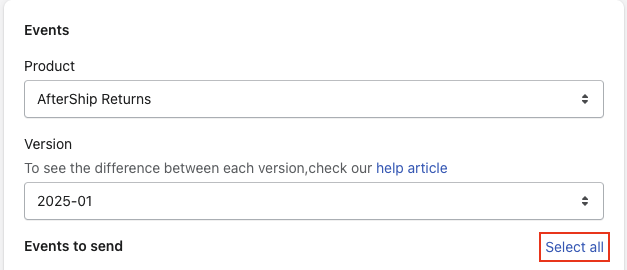
- Ensure you click Select All to select all returns events to properly capture all return scenarios\
-
-
Copy the Provided Webhook Secret
- After saving, your webhook secret will be displayed. Make sure to copy and store it securely, as it will be required for the next step.
Step 2: Configure the Aftership integration in TryNow Merchant Portal
-
Access the Returns Section
- Log in to the TryNow Merchant Portal.
- Go to the Controls section and navigate to the Returns tab.
-
Enter Your Webhook secret
- Click Add Integration
- In the dropdown menu select Aftership
- Paste the webhook secret you generated in Aftership into the provided field in the Returns section.
-
Customize Integration Settings
- Adjust any other relevant settings as needed (e.g., preferences for restocking or capture delays).
-
Save Your Changes
-
Click Save to finalize the integration. Updates from Aftership will now appear in your Merchant Portal for relevant orders.
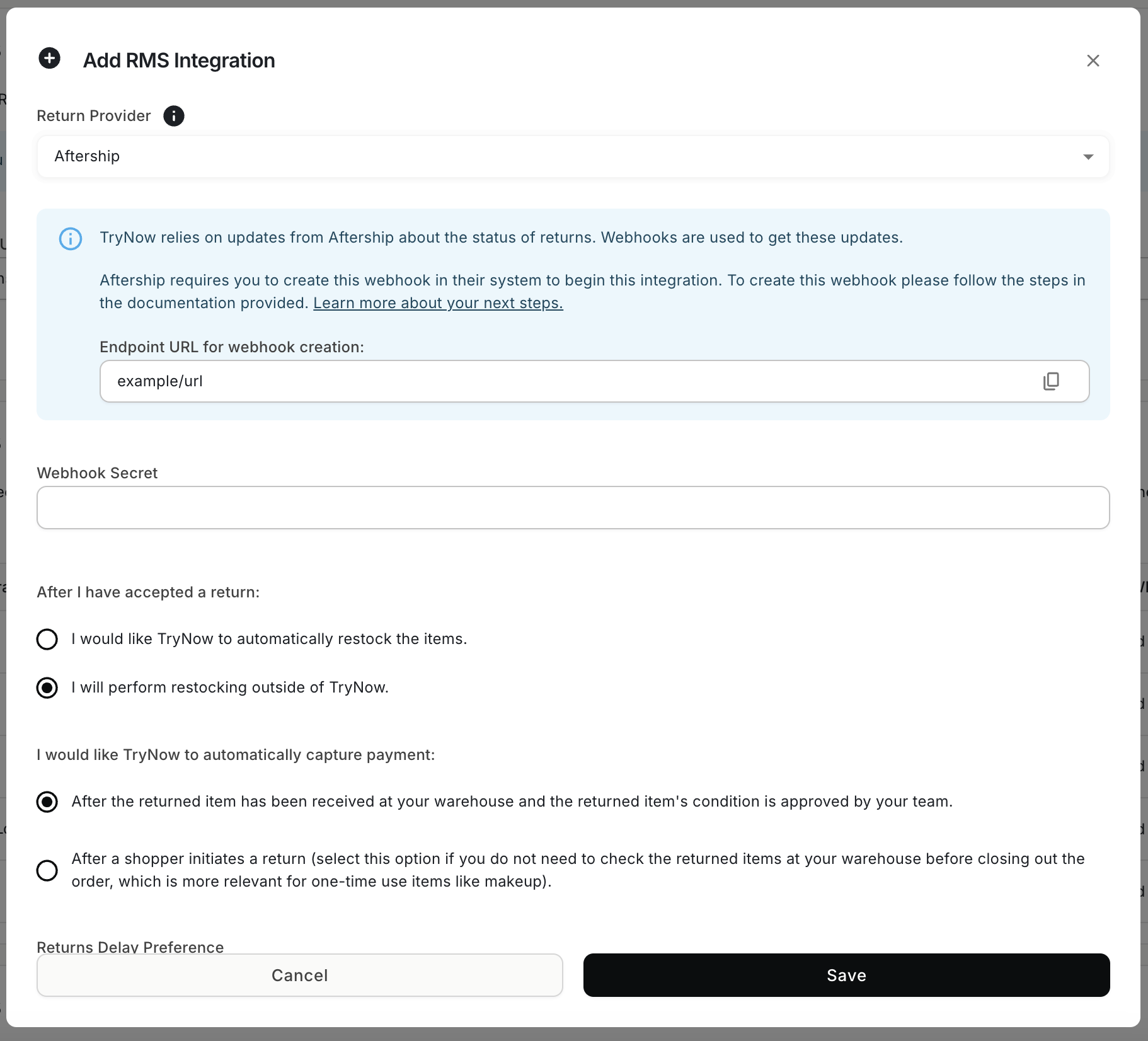
-
Deleting an Aftership RMS Integration
Aftership only allows you to create/delete your webhooks in their website, this means when deleting your Aftership integration in TryNow Merchant Portal you need to also delete the webhook you created when setting up the integration.
- Delete Webhook in Aftership Webhook Settings
- Navigate to the Developer > Webhooks section in your Aftership account.
- You can find the Webhook management section here
- Click the ellipsis on the webhook with the TryNow endpoint url and delete the webhook
- The TryNow URL will look something like this example URL:
https://rms-integration-processor.dev.trynow.cloud/rmsintegrationapi/webhooks/1d1a386d-b8f2-4746-b21f-5bd19f16adb9/aftership
- The TryNow URL will look something like this example URL:
- Delete the RMS integration In TryNow Merchant Portal
- Log in to the TryNow Merchant Portal.
- Go to the Controls section and navigate to the Returns tab.
- Select the Delete icon next to the Aftership Integration and confirm the deletion
Glossary
RMS - Returns Management System: System manage and track the returns process.
API - Application Programming Interface: Allows services to communicate, often requiring a text based key for security
Webhook - A webhook is like a digital messenger that automatically delivers real-time updates or information from one app to another when certain events happen.
Updated about 2 months ago