Orders Dashboard
Overview
The Orders dashboard provides a comprehensive view of all your TryNow order details. This guide will walk you through the functionalities available on the dashboard.
Navigating the Dashboard
Viewing Order Details
Order Actions
Navigating the Dashboard
Filtering Orders
You can filter the Orders dashboard in several ways:
- Time Range: Select a specific date range to view orders placed within that period.
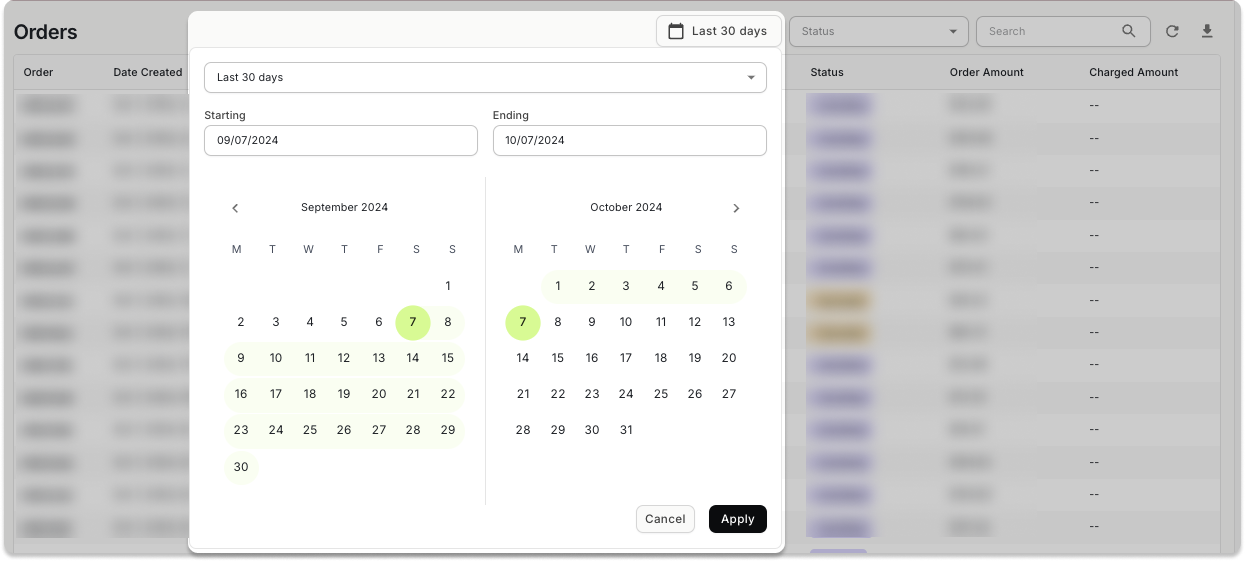
- Order Status: Filter by current order status. Note that you can select multiple statuses at once.
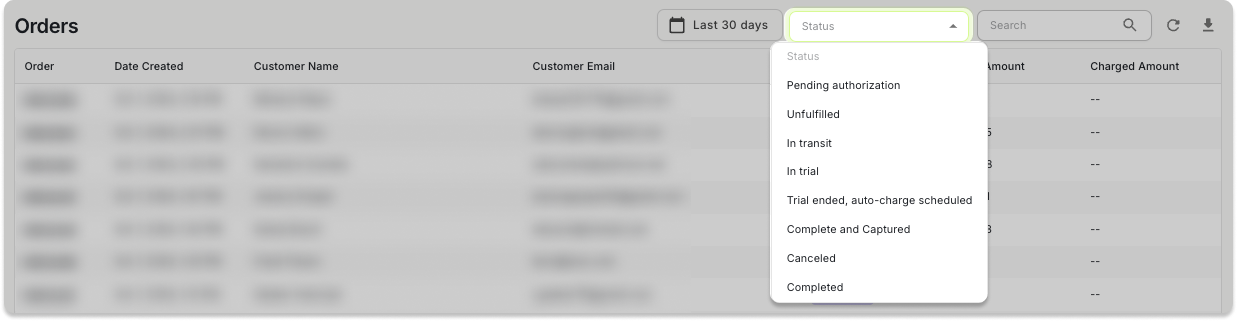
- Order: Search for a specific order or shopper. Our system will generate all potential matches.
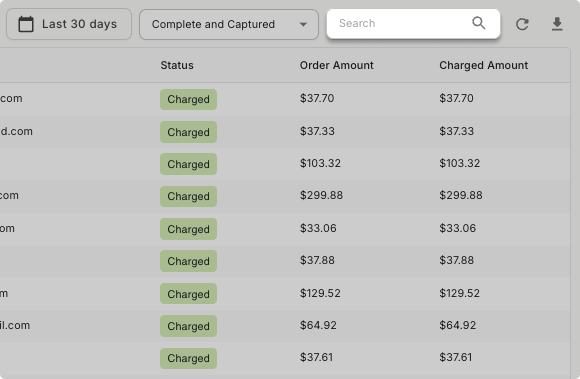
Exporting Orders
Once you’ve applied the desired filters, you can export the order details into a CSV file.
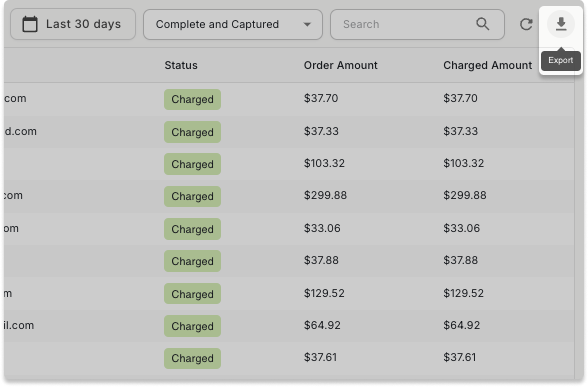
The export will contain:
- Order information: order ID, creation date, charged date, order status
- Shopper information: customer name, customer email, card brand
- Transactional details:
- Original order total: initial total order value when the order is created
- Current authorized amount: current authorized amount on the order
- Upfront paid amount: upfront paid portion of the order for any buy now items
- Captured amount on authorization (only for TryNow portion): any captured amount on the authorization
- Ultimate total paid amount: total net payment from the shopper, including any refunds on buy now items and any captured amount on authorizations for TryNow items
Viewing Order Details
Clicking on any order from the dashboard will open up the detailed order view.
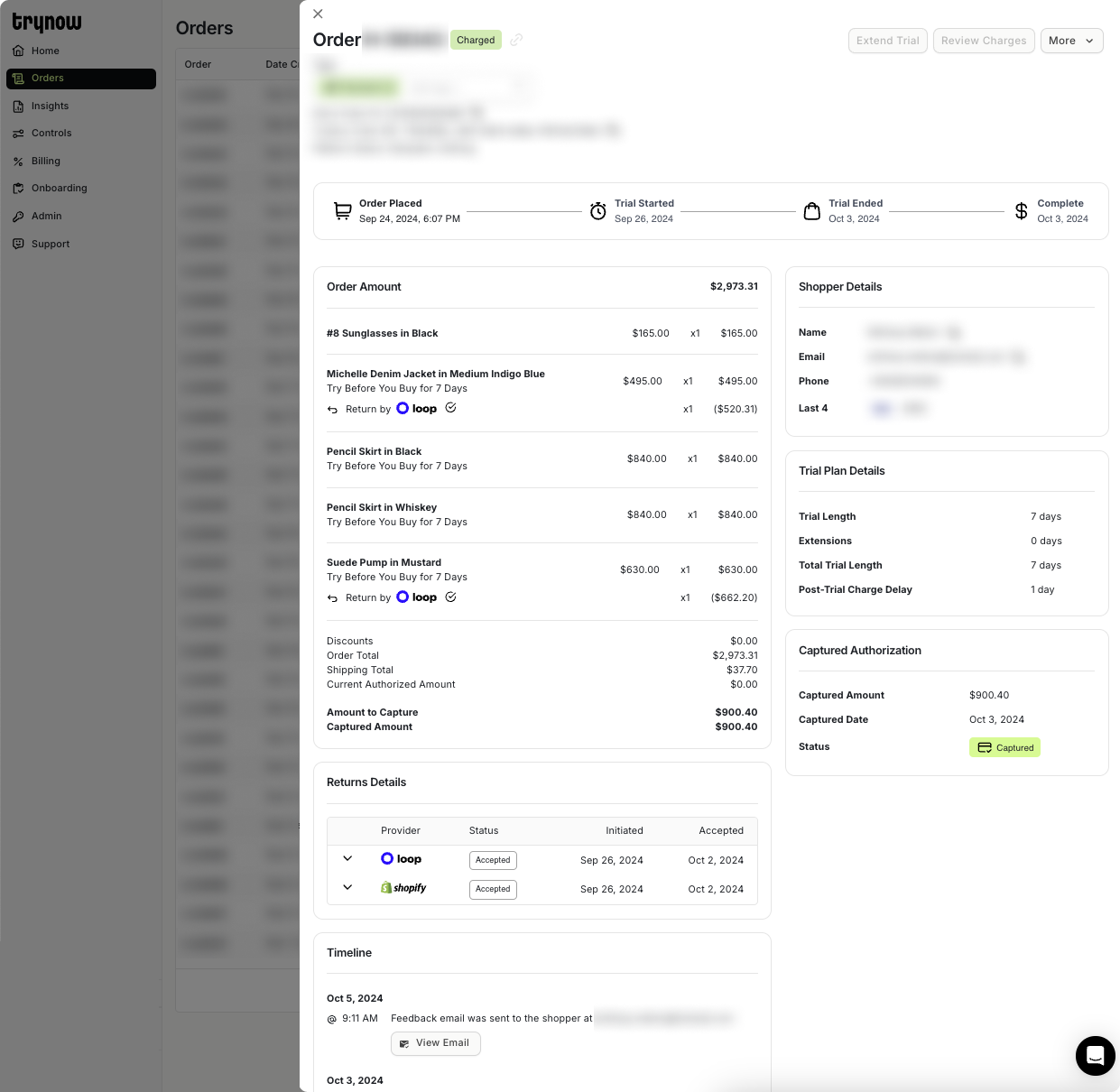
The order details consist of:
- Line Item Breakdown: A detailed list of items within the order with corresponding price and quantity. Note that the order details include buy now items, and the selling plan Try Before You Buy is only included on TryNow items.
- Returns Details: Information on any returns associated with the order, including when returns were initiated and accepted
- Shopper Details: High-level shopper information.
- Trial Plan Details: Information on the trial plan associated with the order, including the trial period length, any extensions, and post-trial charge delay.
- Authorization Details: Insights into the active authorization, including the current state of the authorization and amount authorized.
- Timeline of Events: A chronological view of all actions and updates to the order, such as order placement, returns, and transactional emails to the shopper.
Order Actions
Extend the Trial
To extend a shopper's trial, open the Order Details page and click Extend Trial on the top-right corner.
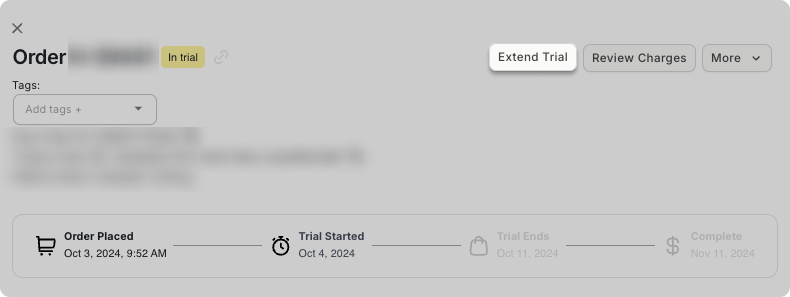
The following modal will appear. Enter in the number of days you want to add to the trial length and click Extend Trial.
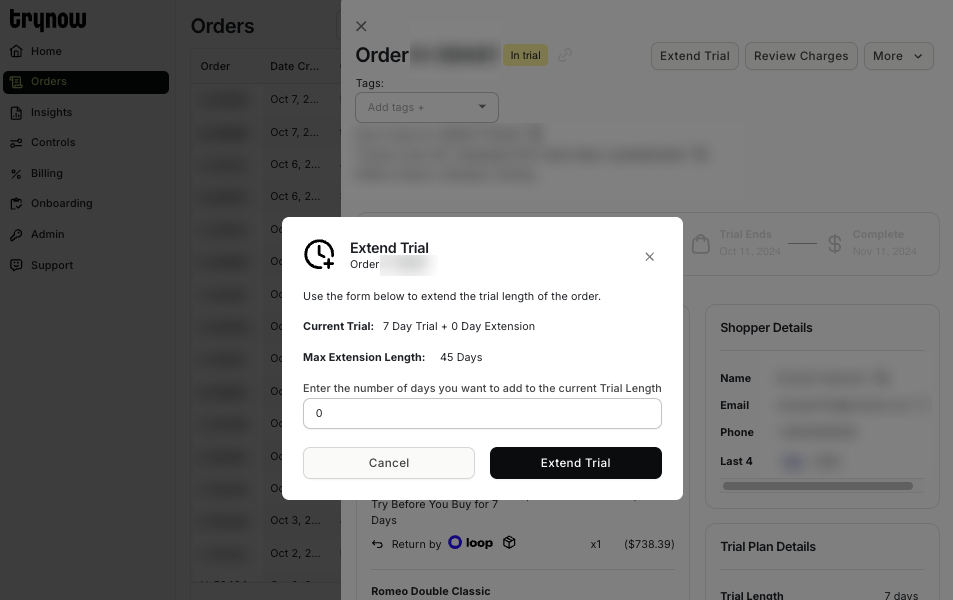
Manually Close an Order
TryNow closes orders automaticallyNote: TryNow will capture the correct amount automatically, so this action should not be necessary. However, we understand that there can be extenuating circumstances that require manual processing, which is why we provide this feature.
Open the Order Details page and click Review Charges on the top-right corner.
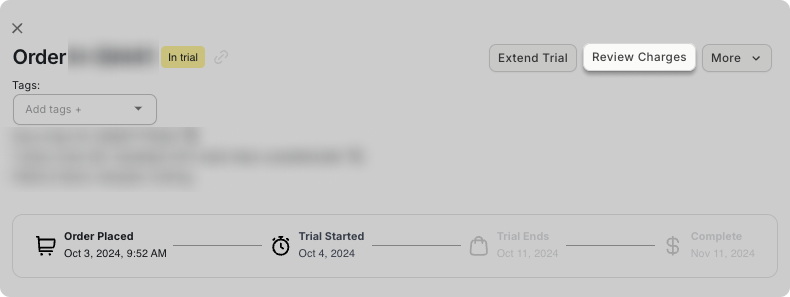
The following modal will appear, which will show:
- How much our system will capture on the authorization
- How much our system will refund on the paid amount for any buy now items returned
- Which items our system will automatically restock, depending on your returns settings
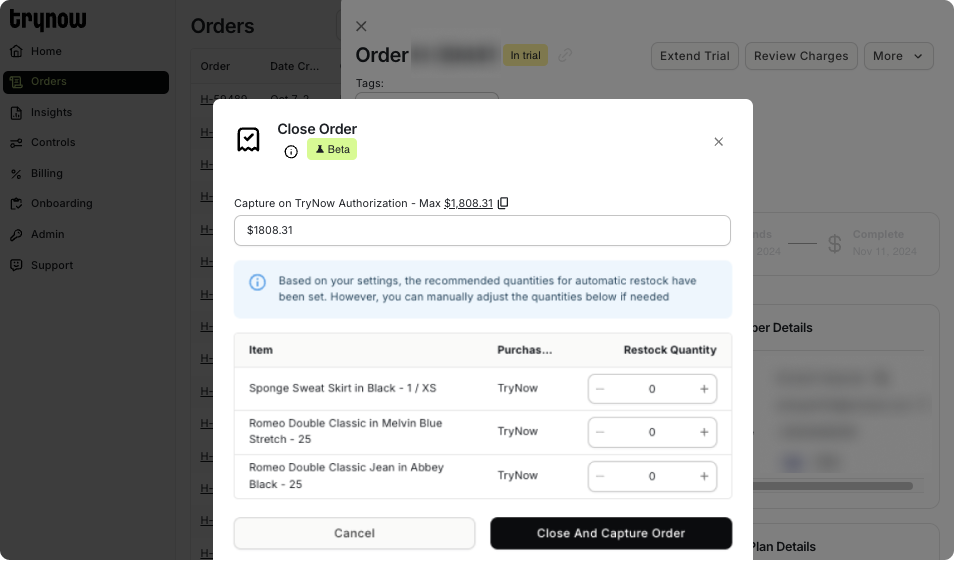
You can adjust any of the amounts and any of the restocking quantities. Click Close And Capture Order, which will immediately trigger payment capture, any refunds, and any restocking as noted in the modal.
View in Shopify
To open the order in Shopify from the TryNow portal, click on the More button and select View in Shopify. This will open a new tab with the Shopify order details for this particular order.
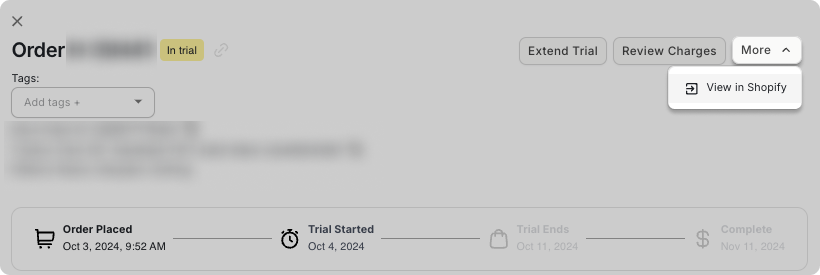
Updated about 2 months ago