Enabling Your Loop Integration
Ensure that your TryNow integration is turned on from your Loop portal
Step 1: Go to your Loop Returns dashboard and click on "Tools & integrations."
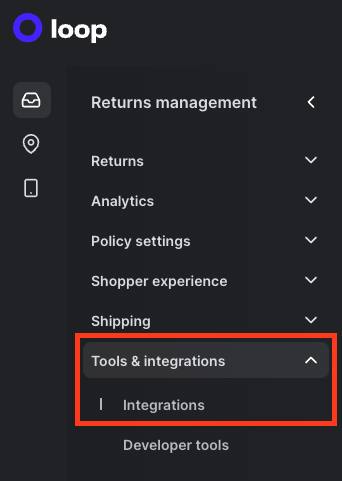
Step 2: In the Available Integrations section, toggle on the TryNow integration.
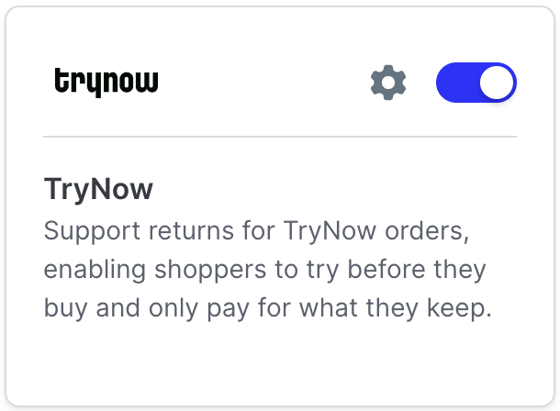
Step 3: In the Enable TryNow modal, click Enable.
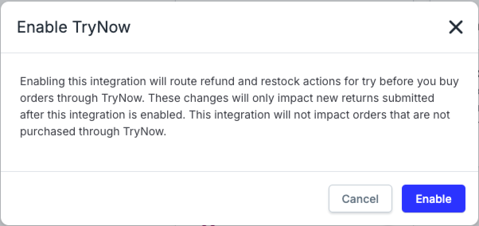
Set Up the Integration in Your TryNow Portal
To enable your Loop integration, you will need your webhook secret and API key from the Loop portal. Below are the instructions to obtain these:
Step 1: Within your Loop portal, go to Tools & integrations > Developer tools.
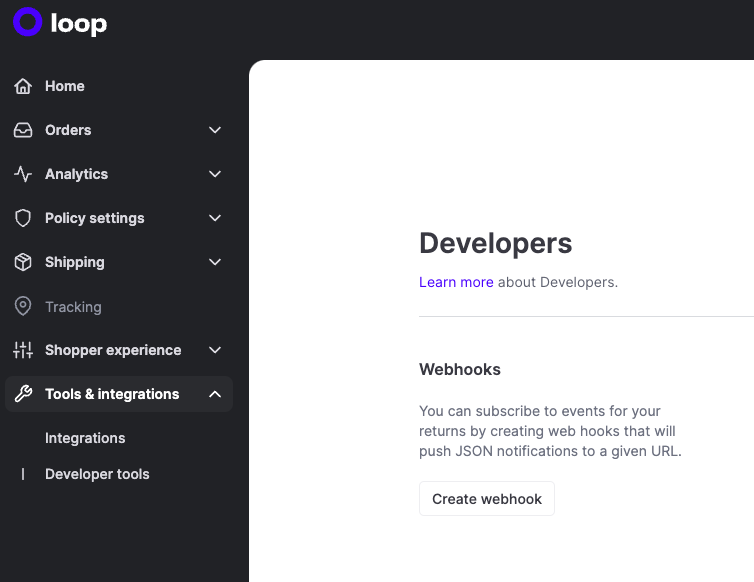
Step 2: You should see two sections: Webhooks and API keys. At the bottom of your
Webhooks section, you will see a "Webhook secret" and a sequence of numbers
and letters that will follow. This is your webhook secret, which we will need to ensure secure communications between your loop system and the TryNow platform.
Step 3: Then underneath, there is a section for API keys. Click on "Generate API key". Click the following scopes: "Return" and "Developer Tools". Feel free to name it if you would like, and then click "Generate." A key, which is also a sequence of numbers and letters, will be generated.
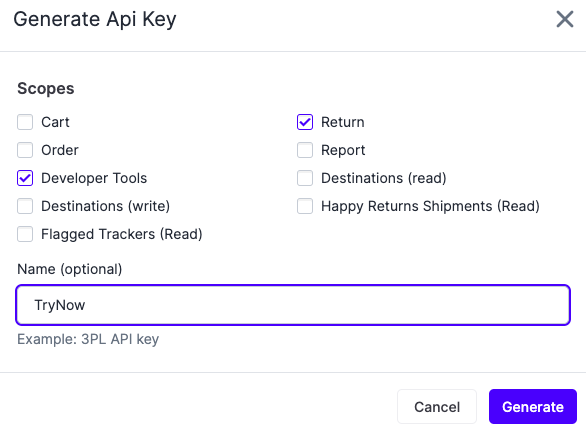
Below is what it should look like - the blacked out sections have the keys we will need.
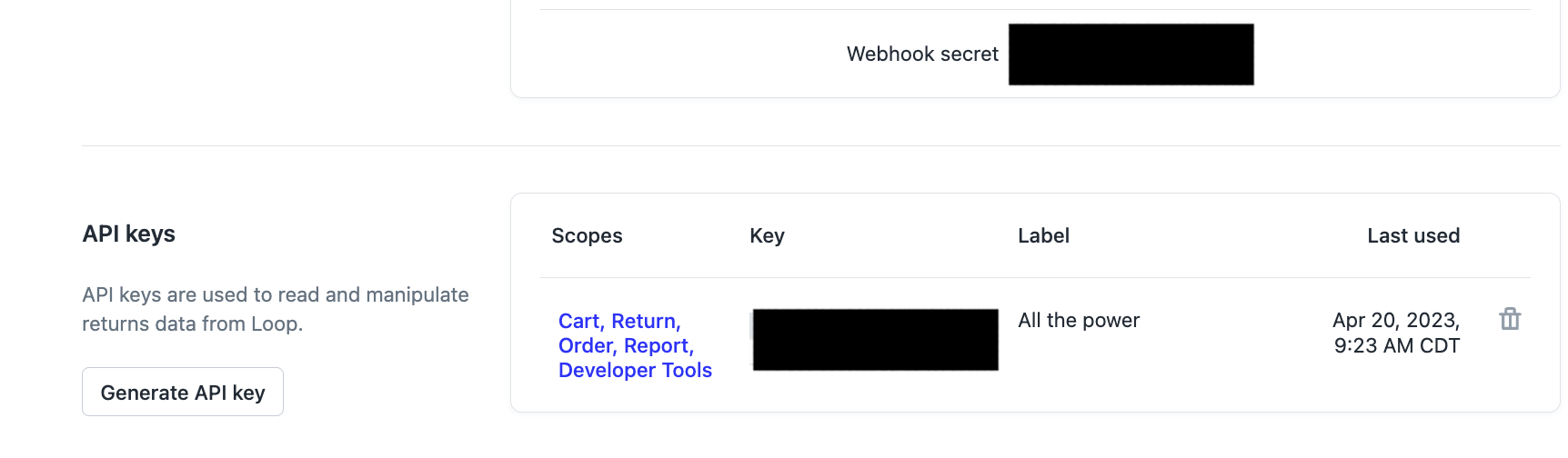
Step 4: Open Merchant Portal and click on Settings > Returns. Under the section titled Returns Software Integrations click "Add Integration". Enter in the API Key and Webhook Secret information into the corresponding fields in the modal.
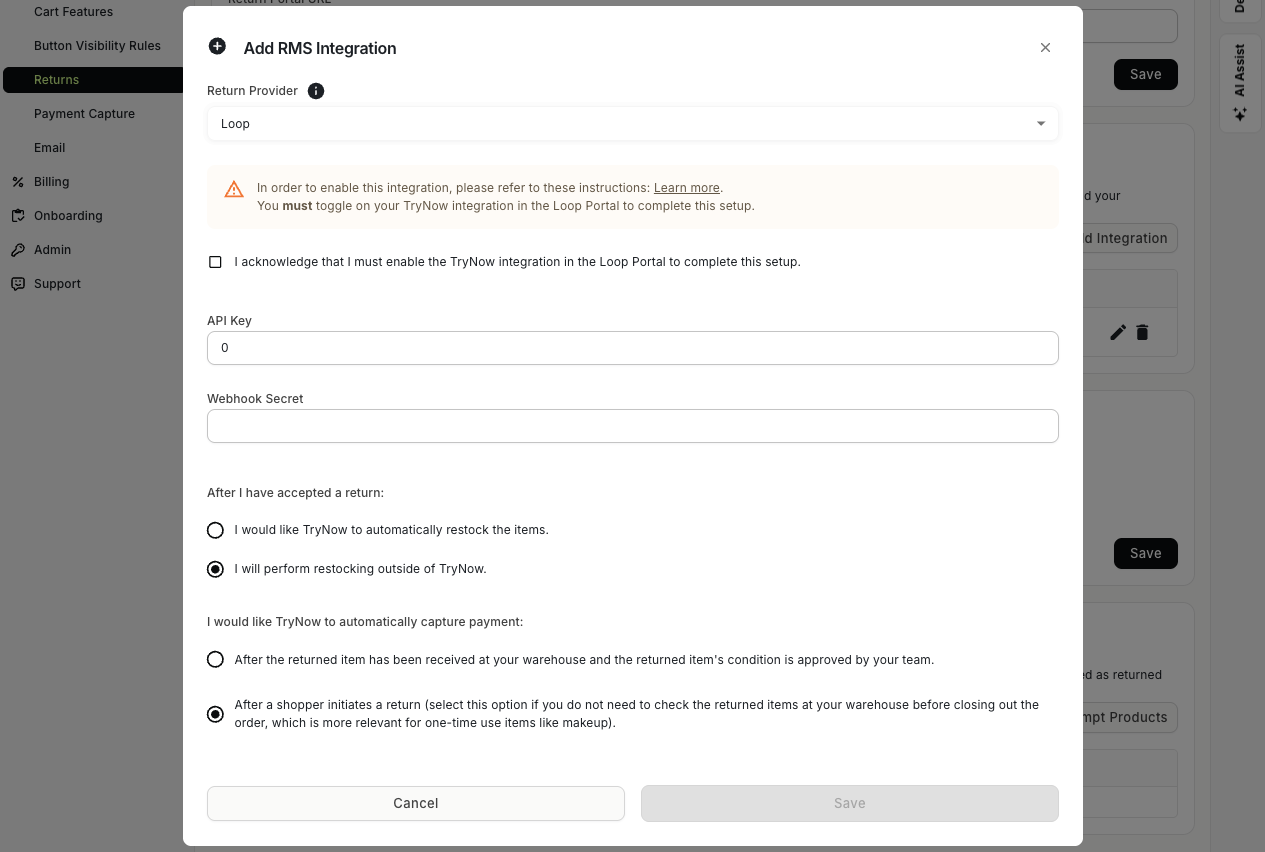
Step 5: Configure your returns integration settings and hit Save to enable your Loop integration!
Updated about 2 months ago