Try Before You Buy Rolled Into Subscriptions
Rolling Try Before You Buy into your subscription flow is an effective strategy that can boost conversions while still generating revenue on the first trial product. This approach allows shoppers to experience the product first, increasing their confidence in the purchase, and seamlessly enrolls them into a subscription, fostering long-term customer retention.
While most of the general best practices are still relevant, this article outlines a few that are specific to trial-to-subscription experiences.
Best Practices
- Ensure that the PDP contains enough clarifying language around how the trial + subscription will work.
- What is included in the trial? Can the shopper fully use the product during the trial?
- What is included in the subscription?
- Make it clear how the shopper is expected to cancel the subscription. If the subscription will be auto-canceled if the shopper returns the trial item, then make it clear that the process is automated and hassle-free.
- Example language: "No hassle - your subscription is automatically canceled if you decide to return your order."
- Consider including an optional explanatory modal that the shopper can click on for more detail.
PDP Example
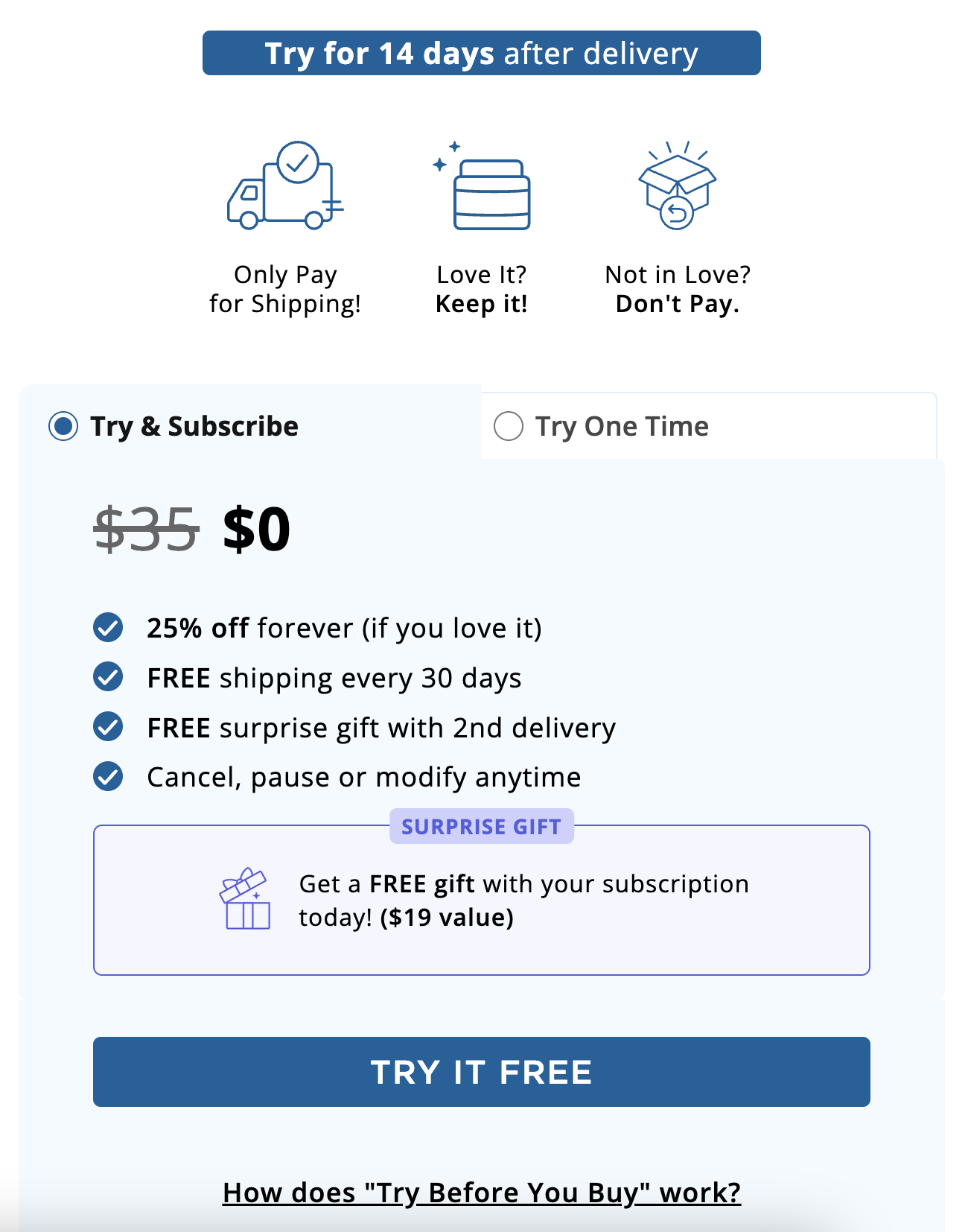
Cart Example
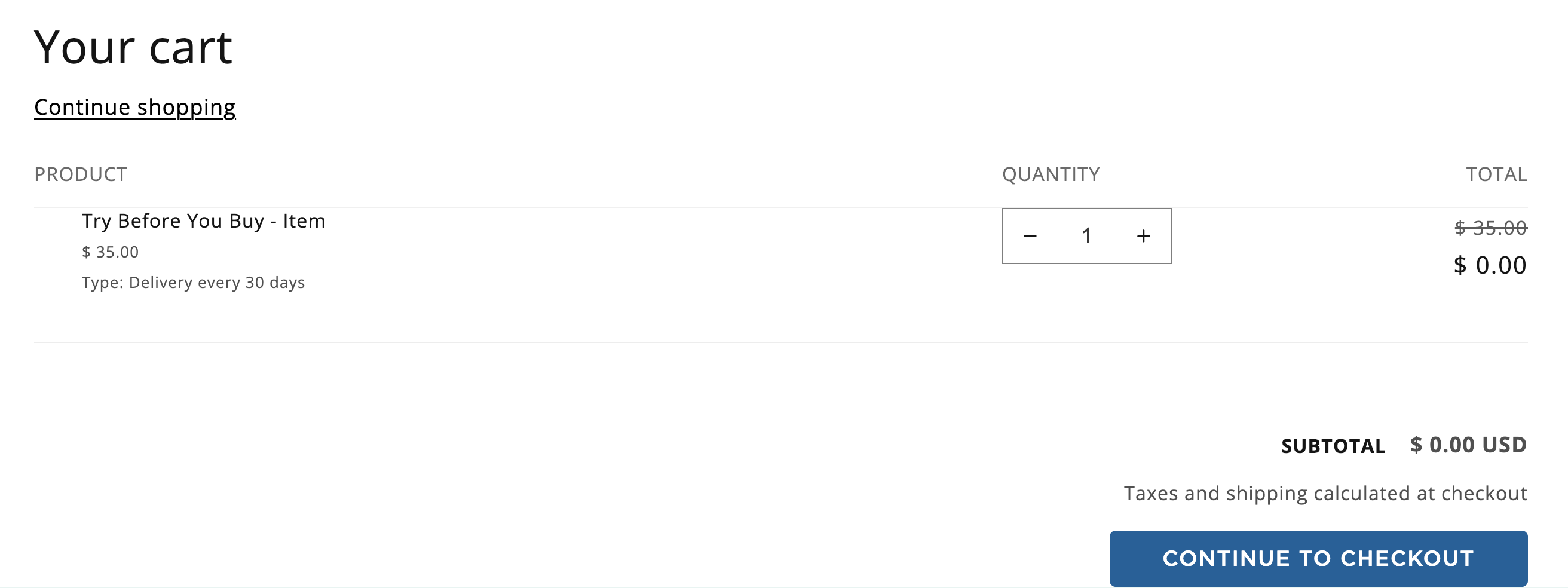
Checkout Example
The TBYB SKU and Subscription SKU will show as two separate items.Note that it is a Shopify restriction that a single SKU cannot have two selling plans. Therefore you must have one SKU that is the trial item and a separate SKU that is the subscription item.
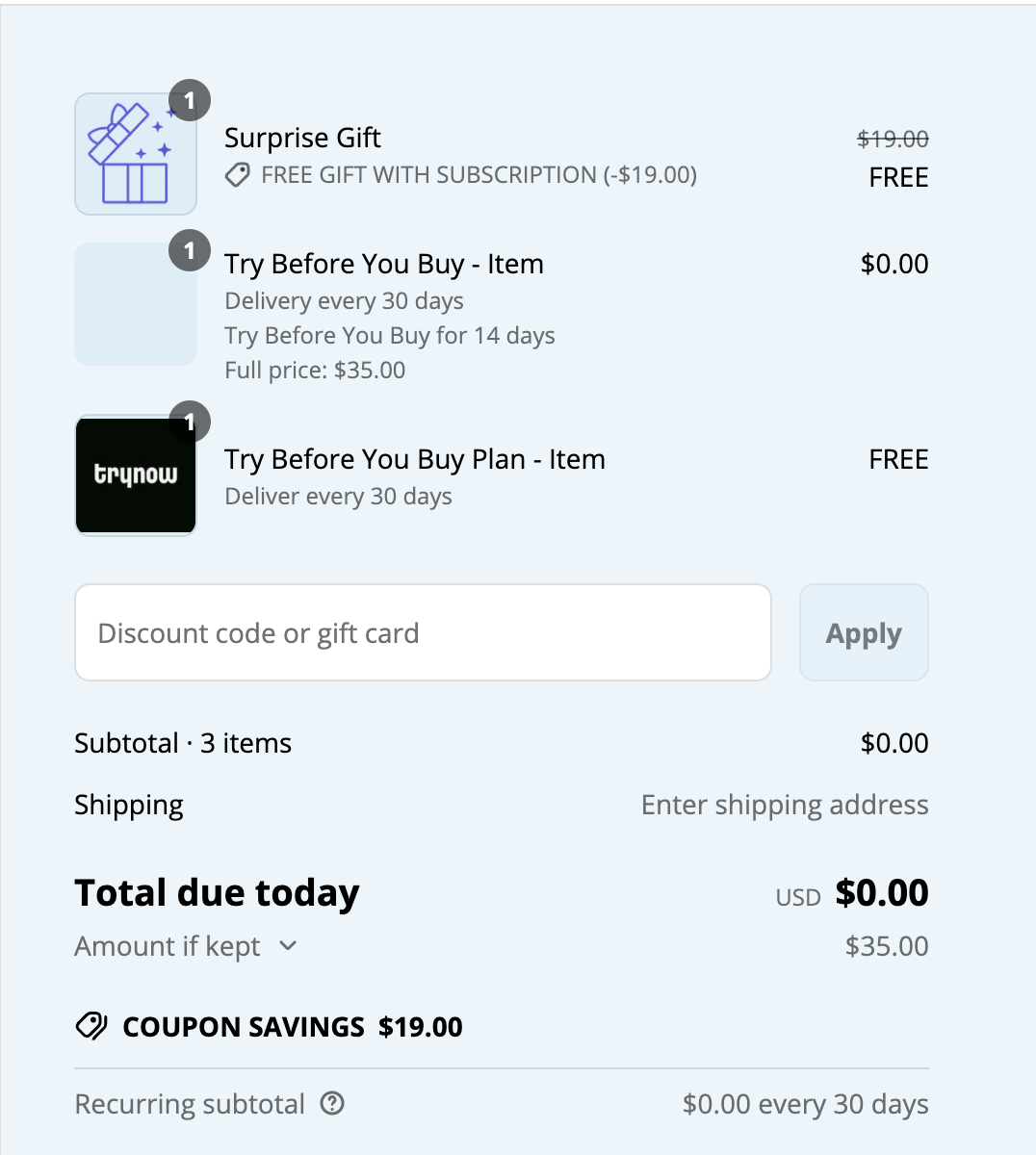
Implementation
While the steps for setting up subscriptions may differ based on the subscription app used, below is a high level walkthrough:
- When the shopper adds the trial + subscription option to the cart, two SKUs are added: one is the TryNow SKU, and the other is the subscription SKU.
- TryNow SKU: You can ensure that the TryNow selling plan is added by following this developer documentation.
- Set up subscription workflow: Create the subscription workflow in your subscription app.
- You will want to configure this subscription so that there is a delay - the first subscription item should not be immediately shipped out, since the shopper is getting the trial SKU first.
- If a shopper returns the trial SKU, you can either (a) add a step in your CS team's handling of returns to cancel the subscription manually or (b) automate this cancelation by connecting return events, either through Shopify Returns or your Returns Management System, with your subscription app's APIs.
Using TryNow with Subscriptions on the Same Product
When offering both subscriptions and Try Before You Buy on the same product, a few additional configurations are needed to make sure shoppers get the right experience and that orders flow smoothly into your subscription app.
- Configure the TBYB Virtual SKU
- Create a $0.00 TryNow virtual SKU.
- Make sure this SKU has all subscription selling plans assigned.
- This allows shoppers to select their subscription frequency, which will be tied to the TBYB process.
- Configure the Main Product
- The main product should have the TBYB selling plan active.
- Add a line item property to the main product capturing the subscription frequency selected by the shopper (this value will also be present on the TBYB virtual SKU).
- Cart Behavior
- When shoppers click TryNow on the PDP, both items should be added to the cart:
- The TBYB virtual SKU with the subscription plan the shopper selected.
- The main product with the TBYB selling plan active.
- When shoppers click TryNow on the PDP, both items should be added to the cart:
- Post-Trial Subscription Handling
- Depending on the shortest subscription frequency available, you’ll need to run a bulk action in your subscription app to swap products:
- Replace the TBYB virtual SKU with the main product.
- Ensure that future subscription orders ship the main product and charge the correct amount.
- Depending on the shortest subscription frequency available, you’ll need to run a bulk action in your subscription app to swap products:
Updated about 2 months ago