Zero Keep Fee Exempt Products
Getting Started
Some products should be excluded when determining whether an order is fully returned.
For example, fees like Order Protection or a TryNow Fee are not physical items and should not affect the return balance. By marking these products as Zero Keep Fee Exempt, you ensure they do not impact your internal return calculations.
Products listed as exempt:
- Are excluded from return balance and product count calculations.
- Improve reporting accuracy by excluding non-physical products (e.g., fees or insurance).
Add a product to your Zero Keep Fee Exempt Products
Step 1: Navigate to the Zero Keep Fee Exempt Products card
- In TryNow Merchant Portal login and navigate to Controls > Returns
- Scroll down the the Zero Keep Fee Exempt Products card
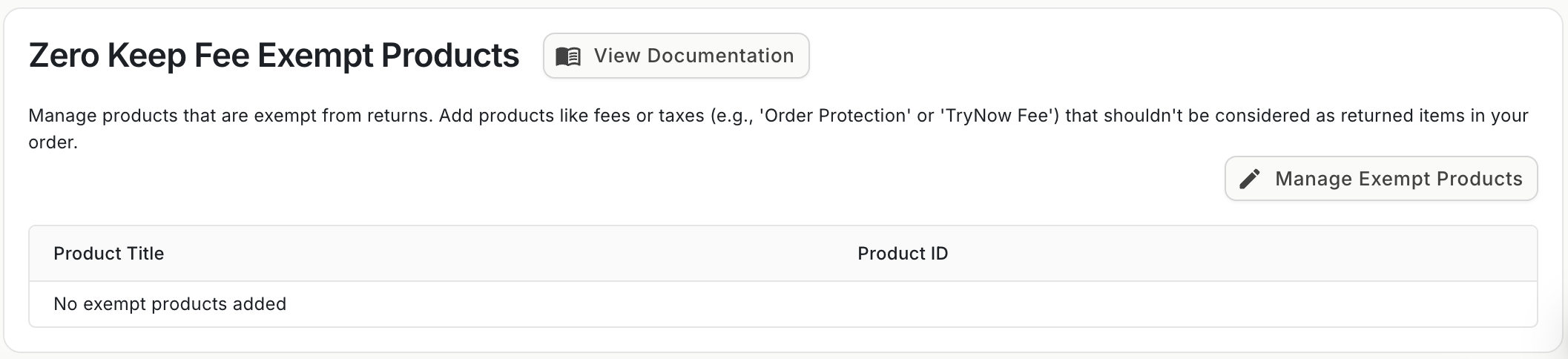
Step 2: Add your Zero Keep Fee Exempt Product(s)
-
Select the Manage exempt products button
-
In the modal, search for the product using its title or product ID
-
From the search results, click on the product you want to exempt, then click Add
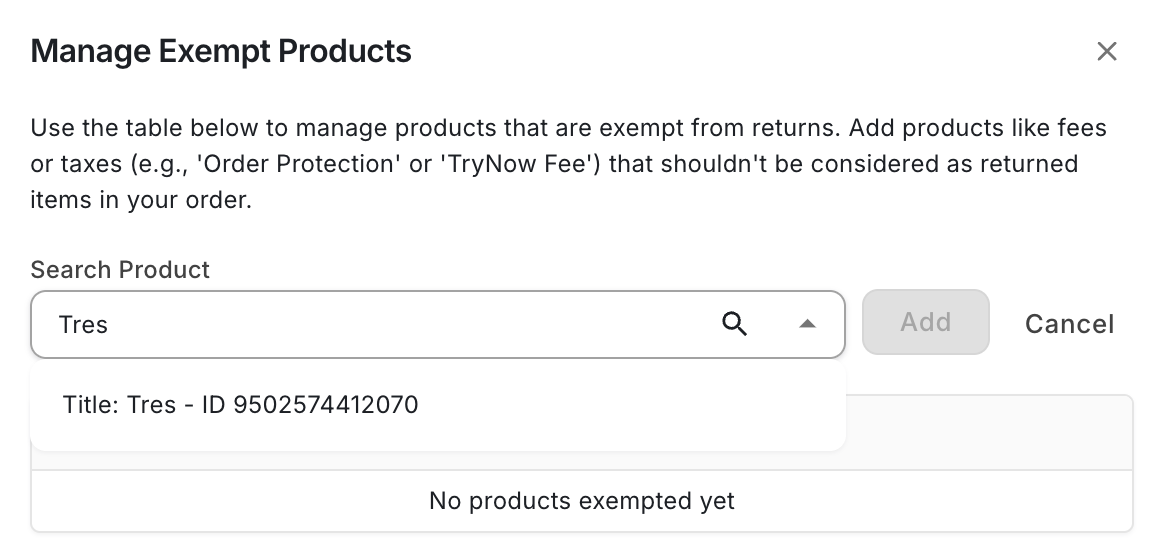
-
Click Save to confirm. The selected product will now be excluded from zero-keep calculations.
Remove a product from your Zero Keep Fee Exempt Products
Step 1: Navigate to the Zero Keep Fee Exempt Products card
- In TryNow Merchant Portal login and navigate to Controls > Returns
- Scroll down the the Zero Keep Fee Exempt Products card
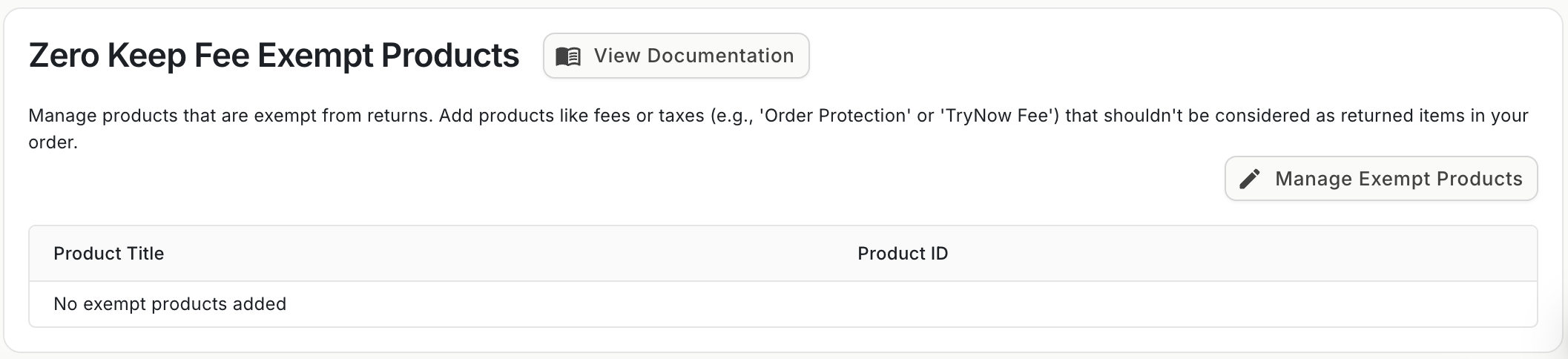
Step 2: Delete your Zero Keep Fee Exempt Product(s)
- Select the Manage exempt products button
- Click the trash icon next to the product you would want to remove
- Click Save to apply the changes.
Important Notes
SKUs like TryNow Fee or other fee-based products may be suggested for exemption during the onboarding process.
Removal of a fee SKU (e.g., "TryNow Fee") will also remove it from the exempt list.
Updated about 1 month ago