One Line Entry Point
Follow the solutions below to implement the TryNow Entry Point (One Line) and find resources for common caveats
Background
The Entry Point (One Line) serves as an initial interaction and opt-in point for customers interested in the Try Before You Buy (TBYB) experience.

The entry point is integrated in product detail pages (PDPs). The entry point can only be added on a Product page.
What's next?
TryNow recommends testing your entry point out-of-the-box before following the below steps. You should also have some familiarity with Shopify Liquid Theme code.
The Entry point (One Line)
The visibility of the Entry Point (One Line) is directly tied to the presence of the TryNow CTA button on the Product Detail Page. If the TryNow CTA is absent from the PDP, the Entry Point will not be displayed even if the app block is included in the template.
For more detailed information about implementing or troubleshooting the TryNow CTA button, please refer to the CTA Button documentation.
1. Styling the Entry point
The Entry Point (One Line) offers a variety of settings to modify the text and style of its components. However, for more specific styling needs, you can utilize the Custom CSS setting within the theme.
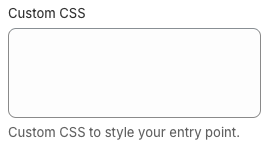
HintFor this setting, you can utilize any selector to customize the Entry Point (One Line). However, it's important to note that in certain situations you might need to use
!importantto override existing styles effectively
2. Selectors
| Selector | Description |
|---|---|
product-entrypoint-one-line | Represents the main container for product entry point content. |
#pdp-entrypoint-banner | Represents the banner container for the product entry point, designed to be interactive and one line. |
#pdp-entrypoint-logo | Displays the company logo within the banner, enhancing brand recognition. |
#pdp-entrypoint-text | Provides descriptive or supplementary text within the banner, conveying key information. |
#pdp-entrypoint-learn-more | Acts as a call-to-action link, inviting users to learn more about the program. |
3. Positioning the Entry Point (One Line)
The Entry Point (One Line) can be positioned anywhere within the Product Detail Page (PDP).
TryNow recommends positioning the entry point below the Add to Cart buttons. If this does not happen automatically, we provide an auto-position setting.
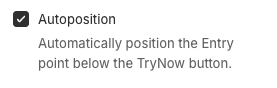
You can also place the Entry Point directly below any component identified by a specific selector.
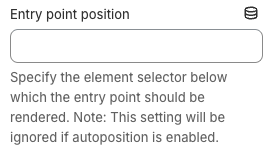
Updated about 1 month ago